
Are you wondering " How to use one WhatsApp account on two phones "? Look no further, as you have come to the right place.
By the end of this article, you will have gained the skills and understanding to successfully use one WhatsApp account on two different phones. Not only will we provide you with step-by-step instructions, we will also clarify any questions or concerns you may have about this process.
WhatsApp on Two Devices ?
You may have found yourself wishing for the ability to use the same WhatsApp account on multiple smartphones. With the introduction of a new feature by WhatsApp, this is now possible. This feature allows you to link your WhatsApp account to multiple Android devices simultaneously. Here are the steps you need to follow to use one WhatsApp account on two phones.
How to use one whatsapp account on two phones?
To use one WhatsApp account on two different phones, you will first need to ensure that you have the latest version of WhatsApp installed on both devices. Once you have the latest version, you can start the process of linking your account.
- STEP 01 — Open WhatsApp on your second device where you want to use the same WhatsApp account. Click on "Agree and Continue" Then, click on the three dots in the top right corner, and select "Link a Device" as shown in the image below.
- STEP 02 — Now, you will see a QR code on the second device's screen after selecting 'Link a Device'. To use one whatsapp account on two phones, you must scan that QR code using your primary phone.
- STEP 03 — To scan the QR code, open WhatsApp on your primary phone where you are already logged in. Click on the '3 dot menu,' then select 'Linked Devices '. Next, click on 'Link a Device.' Allow all the permissions and then click on 'Use mobile data' if you're not connected with wifi.
- STEP 04 — Once you have completed the 3rd step, you will come across a QR scanner on your primary phone. Use that scanner to scan the QR code displayed on your secondary phone. This will initiate the process of transferring all chats from your primary phone to your secondary phone. It may take a few minutes, please be patient during the process.
- STEP 05 — Once the process is complete, you will now be able to use one WhatsApp account on two phones.
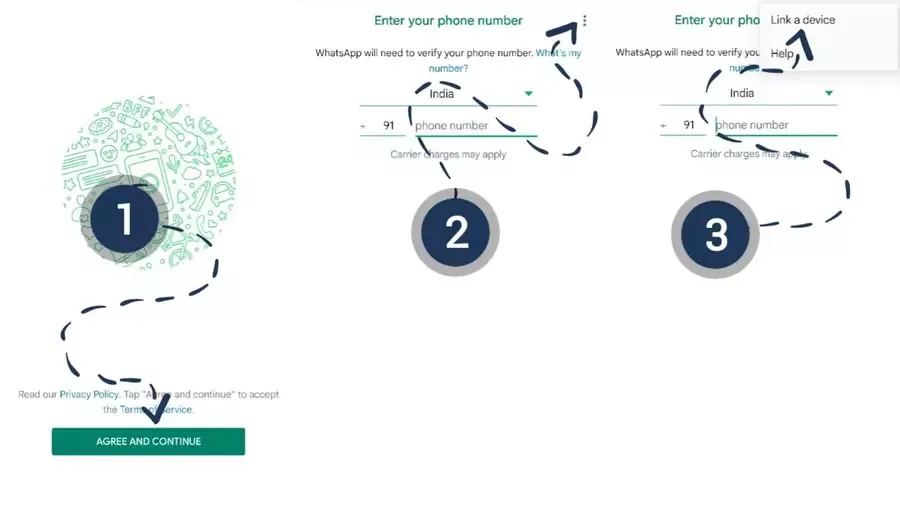
NOTE : If the 'Link a Device' option is not showing on your device, then check the 'Common Questions' section We have covered this error there.
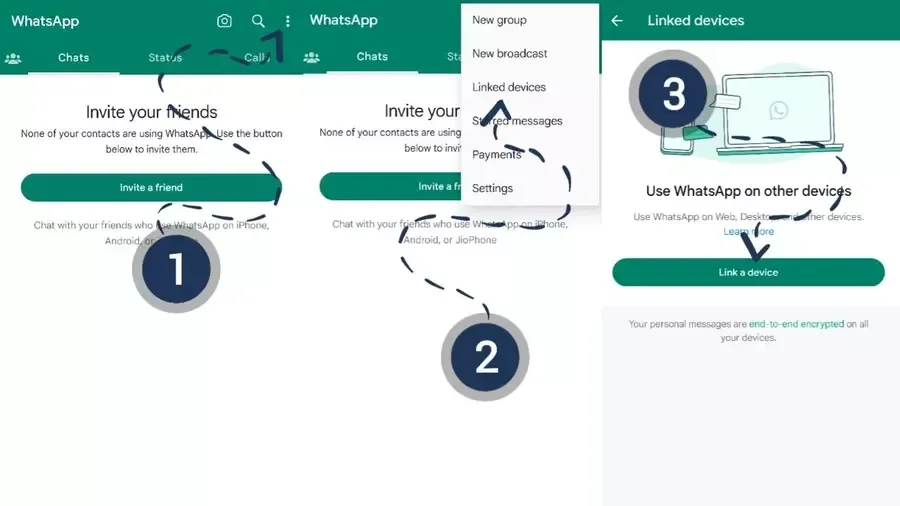
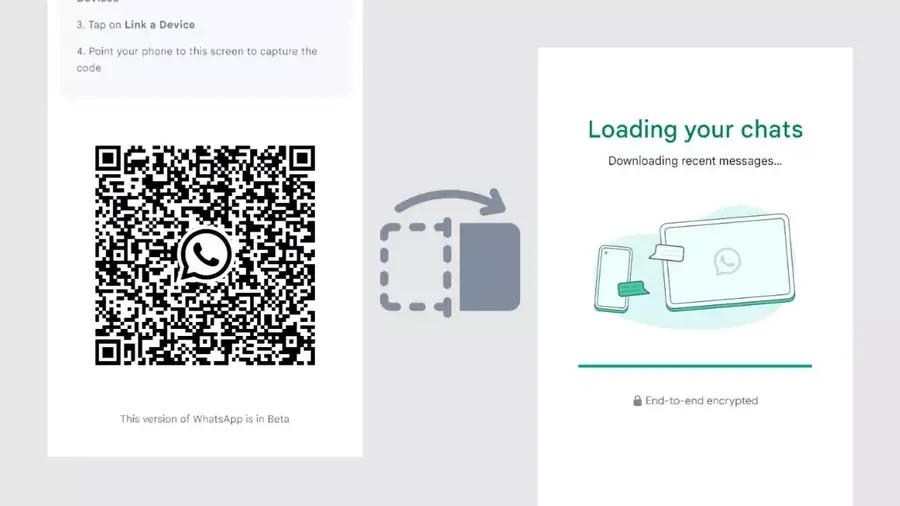
Common Questions
Here, you will find answers to some of the most commonly asked questions about this post. If you can't find the answer to your question here, please contact us and we'll be happy to help.
Link a Device Option not available?
If the "Link a Device" option is not showing on your device, then uninstall the current version of WhatsApp from your secondary device and download it from the official website https://www.whatsapp.com/android by clicking on the package installer.
Can i upload status on other device?
For now, you can only upload status from your primary phone. Maybe in the future, WhatsApp will add that feature too.
Can i use whatsapp MOD on other device?
Yes, you can use WhatsApp mods, such as GBWhatsApp or FM WhatsApp, on other devices instead of the official one, as long as they use the latest version of WhatsApp for modification.
How many devices can I log in to?
You can log in to up to four devices using the same WhatsApp account.
Can I use WhatsApp Web after logging in on another Android device?
Yes, as I said, you can log in to up to four devices.
Conclusion
Using one WhatsApp account on two phones is a convenient way to stay connected and manage your conversations on multiple devices. This can save you time, effort and allows you to stay connected with your friends and family, no matter where you are or which device you have with you.