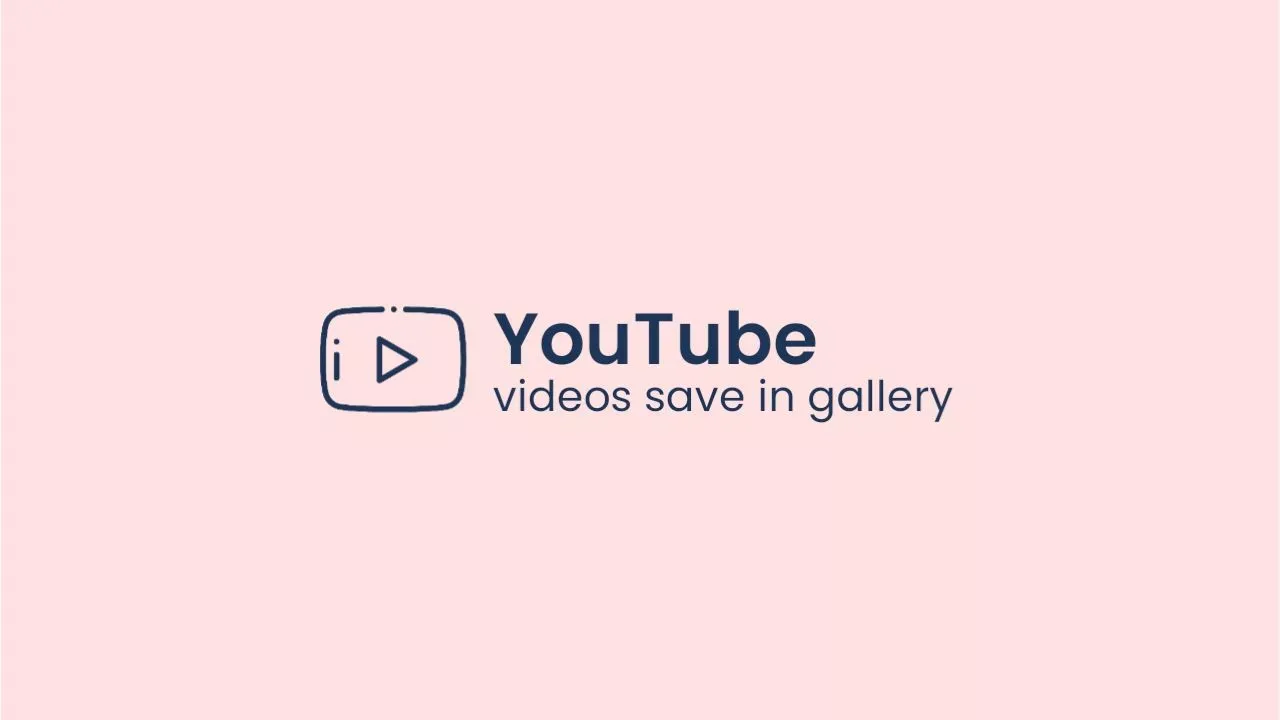
Want to download YouTube videos to your mobile gallery? Look no further, you have arrived at the perfect location.
By the end of this post, you will have learned how to download YouTube videos to your mobile gallery, whether with or without apps, through our easy-to-understand tutorial.
Downloading YouTube videos
Watching videos on YouTube can be a great source of entertainment and information, but what happens when you don't have an internet connection or want to watch a video later? This is where downloading YouTube videos comes in handy.
One of the most reliable ways to download a YouTube video is through YouTube Premium, but there are other options available for those who do not have a subscription. It is important to keep in mind that without a YouTube Premium subscription, you can only download videos that you have the rights to or fall under the Creative Commons license, and the quality of the downloaded videos will be limited to low or medium. To access HD quality, a subscription is necessary.
So, In this article we will be sharing multiple methods for downloading YouTube videos to your mobile gallery, whether with or without apps. These methods are easy to understand and implement, so you can start saving your favorite videos in just a few clicks.
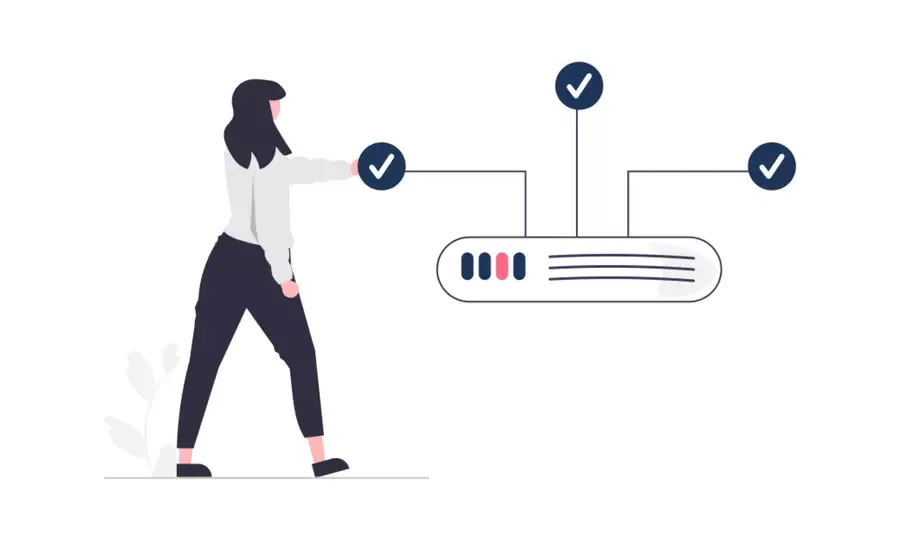
How to download youtube videos in mobile gallery?
There are two methods for downloading YouTube videos to your mobile gallery: using a website or using a third-party app. In this post, we will share both methods with you, and you can choose whichever one you prefer.
You must keep in mind that downloading YouTube videos is against the terms and conditions of YouTube, and in some countries, it is illegal. So use it at your own risk.
Download Using Website
There are some popular websites available for this purpose, such as SaveFrom.net or Y2mate.com For this tutorial, we are going to use Y2mate.com, but you can use whichever one you prefer.
- STEP 01 — Open the video on YouTube that you want to download. Next, click on the share button, then click on the Copy Link button.
- STEP 02 — Now go to www.y2mate.com,press and hold on the URL box, then click on paste to insert the URL.
- STEP 03 — Now, select either the video or audio format, then click the download button.
- STEP 04 — Now, your video will start downloading. If the website redirects you to another website, simply click the 'back' button once.
- STEP 05 — Finally, your YouTube video has been saved to your phone's gallery. To find it in the file manager, go to Internal Storage > Downloads.



IMPORTANT : The website contains pop-up ads that may redirect you to another website, which can be annoying for some users. To get rid of them, you can use the second method.
Download Using App
There are a variety of apps available that enable you to easily download YouTube videos and save them directly to your mobile gallery. Some popular options include TubeMate, VidMate, and Snaptube. In this tutorial, we will be utilizing Snaptube as an example, however, you are welcome to choose any app that you prefer.
- STEP 01 — In the first step, you have to download the SnapTube apk from the link below. Download SnapTube
- STEP 02 — After downloading, install the apk. It may show you some warnings as it doesn't match Google Play policy, but there's nothing to worry about. Ignore the warnings and click on install anyway.
- STEP 03 — Now, open the apk, give all the necessary permissions, then minimize the apk.
- STEP 04 — Open the video from YouTube that you want to download, Then click on the share button, and then find the SnapTube icon and click on it.
- STEP 05 — Now, you'll see options for downloading in various audio and video formats and qualities. You can choose whichever one you want.
- STEP 06 — Now, your video is starting to download and will automatically be saved to your gallery. To find the video in file manager go to Internal Storage > SnapTube > Download > SnapTube Video.
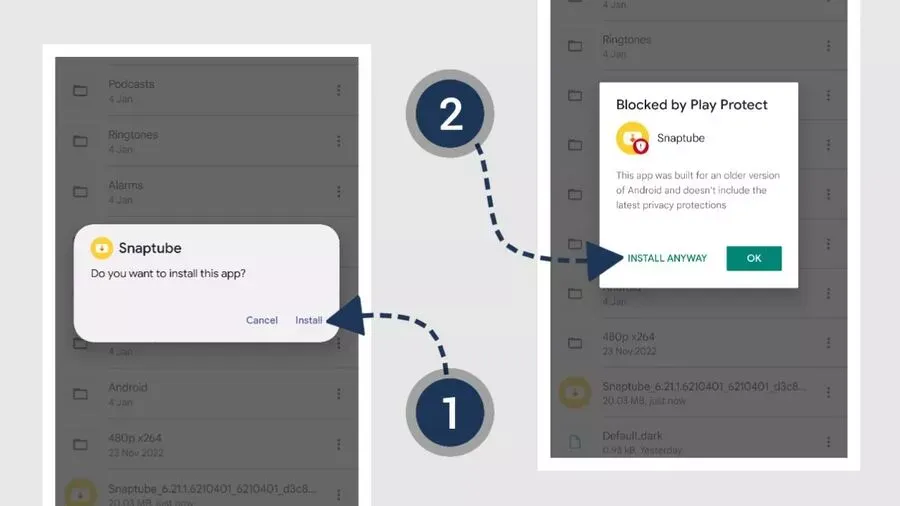

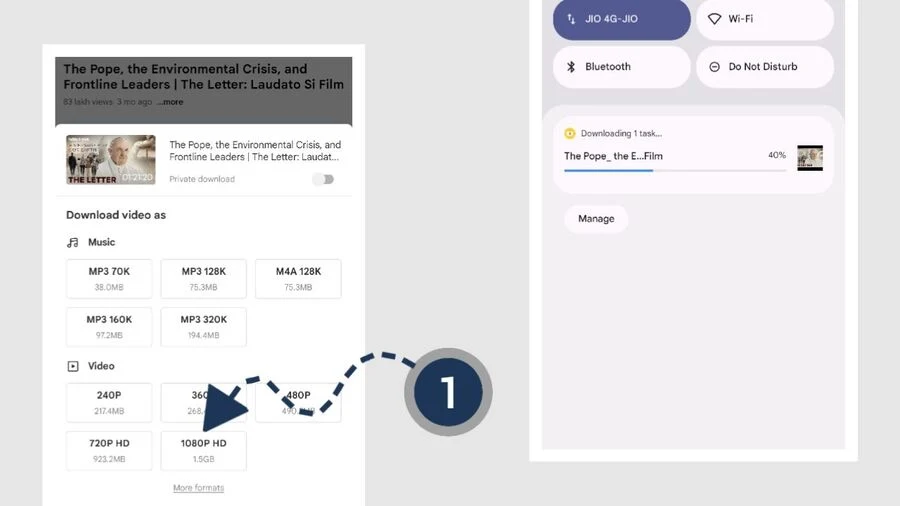
Common Questions
This section contains answers to some of the frequently asked questions about the topic discussed in this post. If you are unable to find the answer to your question, please do not hesitate to reach out to us, and we will assist you promptly.
Is it possible to download private videos?
It is not possible to download private videos from YouTube, as they can only be downloaded if they are public.
Is it safe to use? what about warnings?
Yes, it is generally safe to use APKs. However, it may show some warnings as it doesn't match Google Play's policy. Keep in mind that YouTube doesn't allow you to download videos to your mobile gallery, but there is nothing to worry about. You can ignore these warnings or use a web method if you have any doubts.
How can I download it to my desktop?
You can simply use the web method for your desktop, but there are some other options available too. If you want, you can comment below, and we can make a dedicated tutorial for the desktop.
Can we download movies from YouTube?
No, you cannot download movies from YouTube, as these types of apps and websites can only download YouTube videos and music. So, stop searching for them.
Can we download it in MP3 format?
Yes, you can download any video as an audio format in different qualities.
Can We Download Videos from other social Media?
Yes, you can download videos from many social media platforms, such as Facebook, Instagram, Twitter, TikTok, Dailymotion, and more.
Conclusion
As we come to the end of this guide, we hope that you have gained a comprehensive understanding of how to download YouTube videos to your mobile gallery. Whether you choose to use a third-party app or a website, the steps to download a video are relatively straightforward. However, if you still have any doubts regarding this tutorial, feel free to leave a comment, and we'll be happy to assist you.